In the next lesson, we started to be shown how to sub-component edit models, which I already knew about while doing Nextgen.
This task was to show us how to split models up as well as combine them using Mesh Combine to create a hand.


After my update post on my model, I started texturing sonic within Mudbox using the painting features. Final Model at bottom of the post. Final Model Below https://sketchfab.com/models/9b42d967f60841d3a5d5d620ef779ee3/embed Low Poly Sonic Model by autumnlegend on Sketchfab

What is High to Low Poly Workflow? How are you going to do it? What will it look like on your model? What programs will you use to create it? Continuing Modelling. So from … Continue reading
We will be starting a 9 week modelling challenge to create the best 3d model that we can.
Brief: “This model needs to show a high to low poly model which uses normal map baking.
This model will be UV mapped and textured. During this project you will also learn about Specular maps and emissive maps”
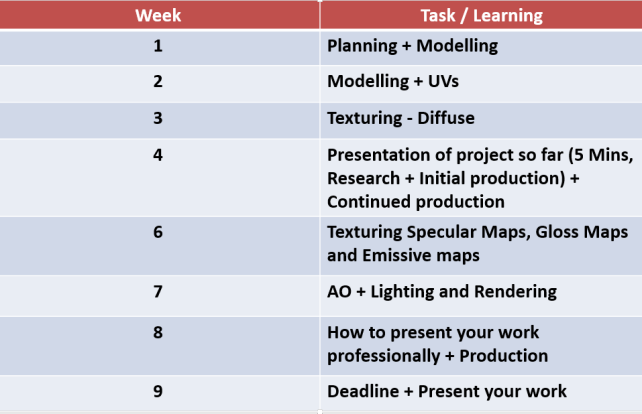
The first thing to do was to find some images of ideas that I want to model.
I chose vehicles, characters, weapons and objects.
These are the images I chose to use for my research.
In the end, I decided to chose Sonic to create my model with.
I started off in 3DS Max, but almost immediately ran into issues where the box I had created couldnt be selected and altered.
So I swapped over to Maya to create the model.
I added two reference planes so that I could use them to help create my model.
Then I added a box shape and began modelling from that.


We received a task from Framestore as part of ‘Celebrate Your Unique Talent Day’ to create a 3D model.
“We would give the students 2 hours and the only rule is that they have to start from a sphere, no pre-made models allowed.”
PLACEHOLDER BLOG POST – INCOMPLETE POST




Today we are adding surface detail to a character within Mudbox. To do this,we have unwrapped the model and then we will be adding surface detail to the model in a high poly state, before baking it then moving it … Continue reading
Today we are creating some crates.
We will be modelling a High-Poly crate and then making it into a normal map, to transfer to a low poly cube.

I started with two cubes, naming one high poly and one low poly.
With the high poly cube, I extruded the faces to create this.


By extruding inwards, it doesnt change the actual silhouette of the model, which will make it easier to bake out later.
After making the basic shape of the box, I made another cube, which I will turn into long panels to go across the box.

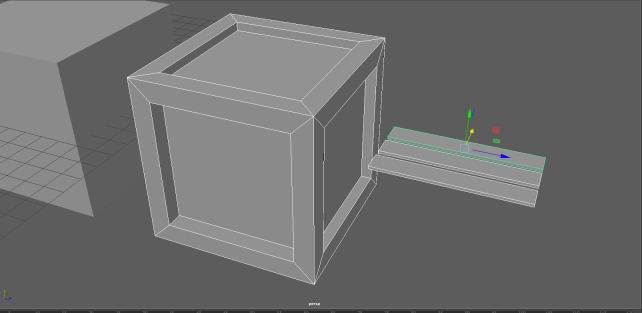
I then arranged the panels to create the crate.


After finishing the crate, I then baked it out to create the normal map for my low poly crate.
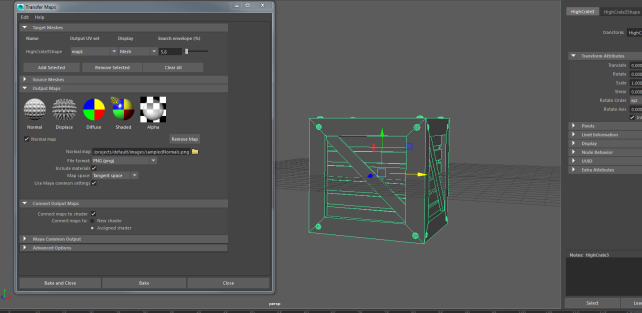
To do this, I had to transfer the map. Both the low poly and high poly crates had to be on top of each other in the center of the modelling scene.
This will allow the map to be transferred correctly.
However, I forgot to make an angle on some of the panels so when it had finally baked out, they weren’t visible. So this will mean moving the panels and re-baking the model.

Baked Item

Re-Bake

By modelling this way, you can create models that look like they have a lot of surface detail from afar, so this is good to keep the polycount down for objects that appear in backgrounds.
However, this technique cant really be used for characters as you can instantly tell that it isnt as detailed as it is, and that it is basically a flat object with a texture on.

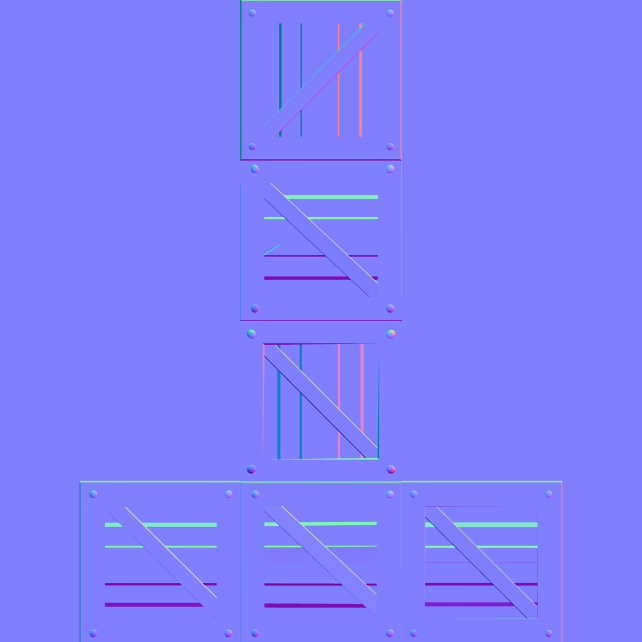
There are a few different types of texture maps to use to creates something that looks like additional resolution or detail on the surface of geometry. Some of this detail is real and some isn’t.
First you need to make sure that your model is ready to texture. This can be done by UV Unwrapping the model first to create a UV Layout.
You can then take this layout into Photoshop and start adding the textures using photographs or paint them using the tools in the software.

Examples of some hand painted textures.

Free Realms – Game with Hand Painted Textures
By using different types of textures, you can make either a realistic looking game, or a stylized one, such as Free Realms above, or other games such as WoW.
The different types of Texture Maps include:
The three main texture map types I am going to talk about are
Bump Maps, Normal Maps and Displacement Maps.
What is a Bump Map?
A bump map is an image that acts as a height-map, that is in greyscale. Bump maps don’t actually create geometry to the model, but they act as an illusion to make it look like there is a difference in height in certain areas of the model. By using greyscale for the map, anything above 50% grey will appear as if it is going down in the model, such as a wrinkle in skin or clothing, while anything light will appear as if it is raised up from the model.
Bump maps are used for adding detail to the model, where the actual geometry doesn’t need to be changed.

What is a Normal Map?
Instead of a greyscale image like a bump map, a normal map is basically a map of what direction your geometry’s normals are facing. Normal Maps are usually a mix of blues and purples and these work best for models that need to be animated, as the meshes can deform, for example, character animation. This is known as a Tangent Space Normal Map.
For models that dont need to be animated an Object Space Normal Map is used.
Normal Maps are used to fake lighting and are now the more modern version of a Bump Map.
Normal Maps can be created by either dragging and image into the software, where it will automatically make a map from the photograph.

Normal Map from Photograph

Normal Map Applied using Photo
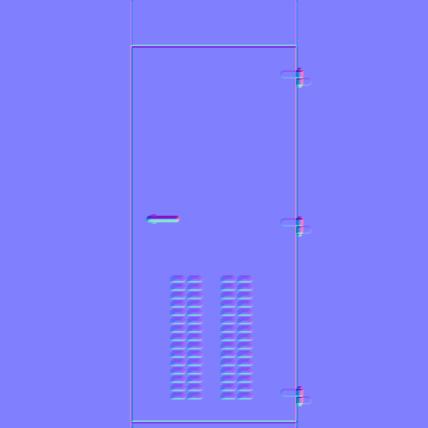
Normal Map edited in Photoshop

Normal Map Applied using edited map
Displacement Maps
These types of maps physically displace the mesh to which they are applied. In order for detail to be created based on a displacement map, usually the mesh must be subdivided or tessellated so real geometry is created.
Like a bump map, a displacement map consists of grayscale values.
Displacement Maps are used to create extra geometry onto the model, displacement map is basically a height map with the primary difference between a bump and displacement being that the displacement actually affects the geometry.
Once you’ve baked them out from the high resolution mesh, you can apply the displacement to a lower resolution version of the model. This allows you to get some really high quality detail while still keeping the mesh resolution manageable for future steps in the pipeline, like rigging and animation.

Today we exported our models from Maya into Mudbox to start sculpting them more.

When I first imported my mesh into Mudbox, It was covered with Red lines indicating that there was a problem with it. So I went back into Maya and fixed the model, as there was multiple extra vertices that needed to be connected and some faces that weren’t attached to anything.
After doing this,I re-imported Lucious into Mudbox and this has fixed it.

I have found that I prefer using Mudbox as a modelling tool compared to Maya and Max, it feels a lot more like I am in control of making the model.

I added multiple sub-divisions to add more polygons to Lucious’s mesh, which has allowed me to sculpt shapes easier.

I am currently adding some wings and his tail to the back of the model, but I feel as though this may have been better to have been added within Maya first rather than sculpt them straight into the mesh in Mudbox.
The Images below are the different sub-division levels of polygons that I have modeled with.
I then went on and decided to play around with the paint tools to see what that would be like.

If this is how you texture models within Mudbox, I much prefer to be able to paint onto the model rather than having to create textures like in 3DS Max.
Today we started modelling characters in Maya, we could have either chosen from a set list of characters, or bring our own.
I chose to make Lucious as a model.
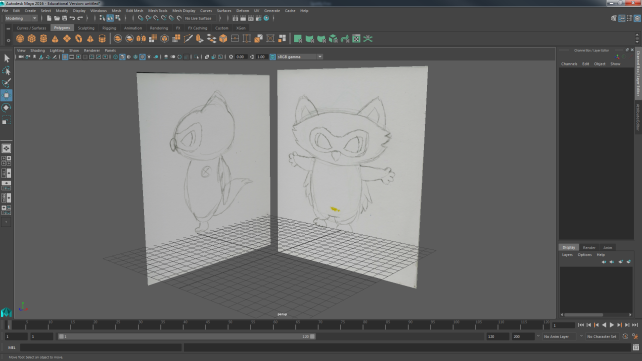
I scanned some images of Lucious standing in a T-pose position to help make the modelling easier.
The main body is blocked out using a cube and then extruded into multiple shapes, which is shown below.
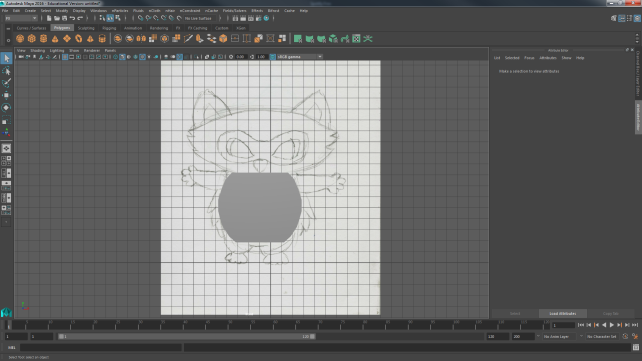
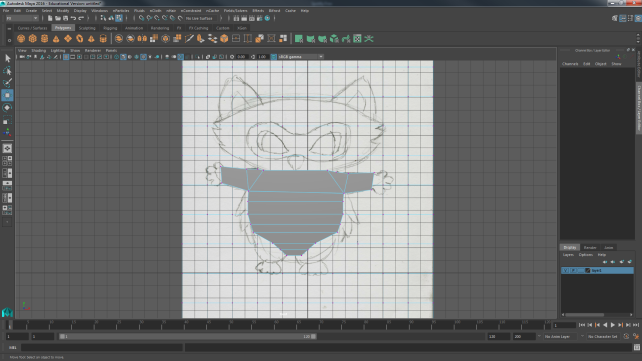

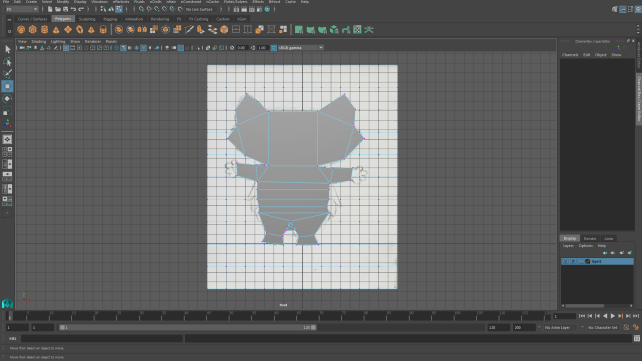
This was for Lucious’s front view. I then went into his side view and edited that, but unfortunately I ran into a lot of problems where vertices would overlap, extra faces and polygons, N-Gons and other things that I will need to get rid of or fix.
Once I had gotten the main shape of Lucious complete, I tried to add some depth to him by extruding him outwards to make his stomach and face.
However, I have extruded it really strangely, so I had multiple overlapping vertices and triangles.
To improve for next time, I need to remember to be more careful while extruding and connect vertices when I extrude.